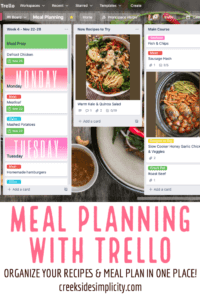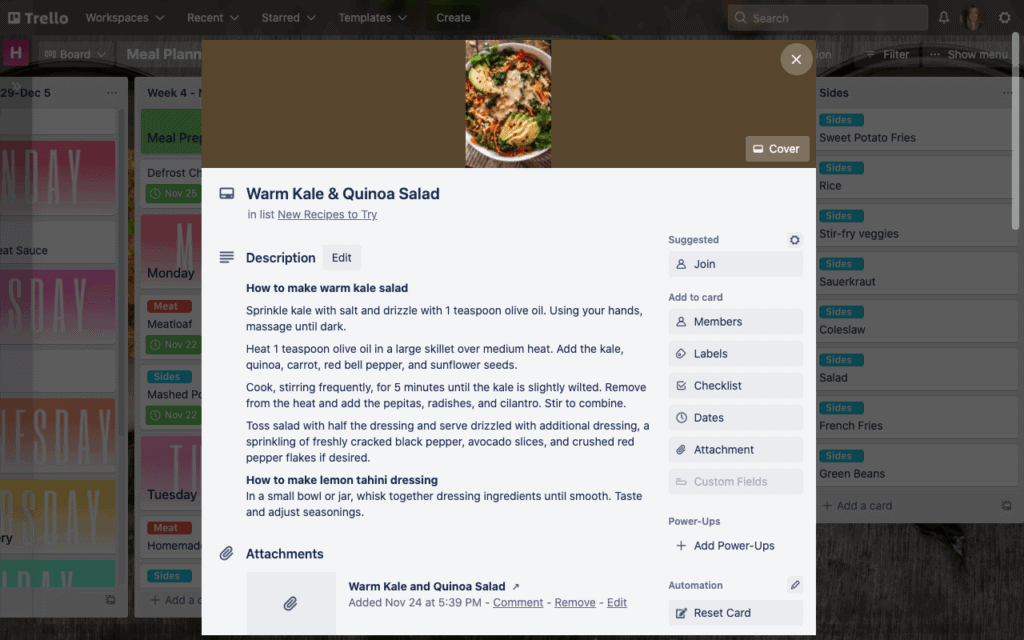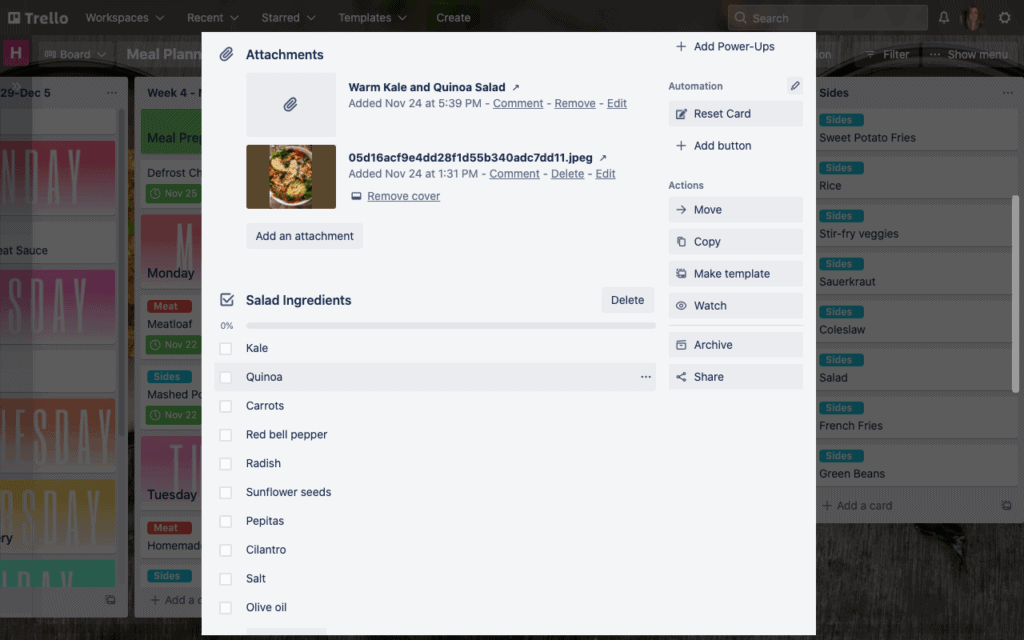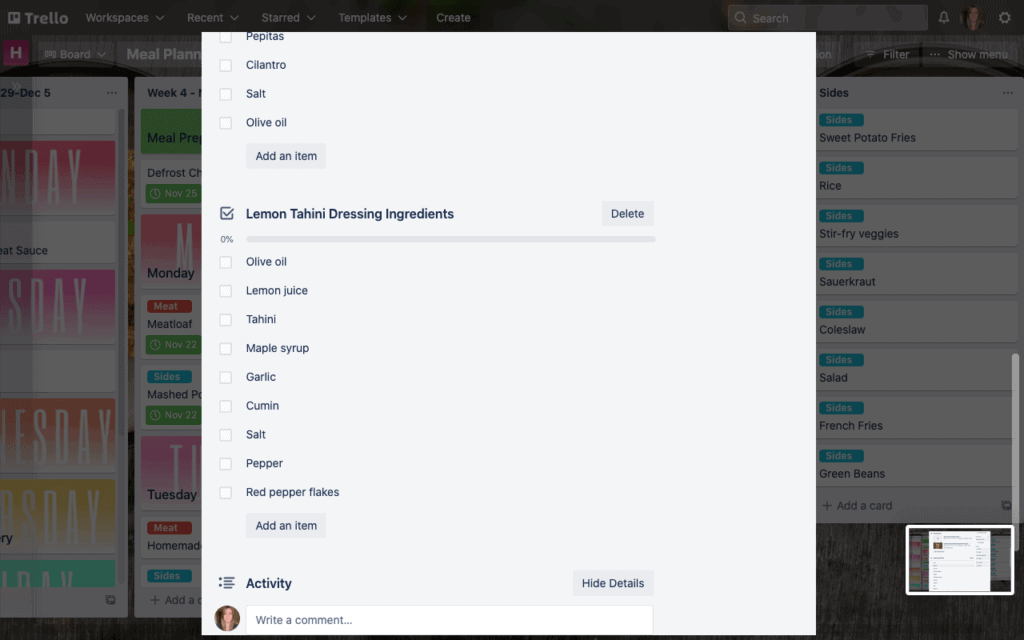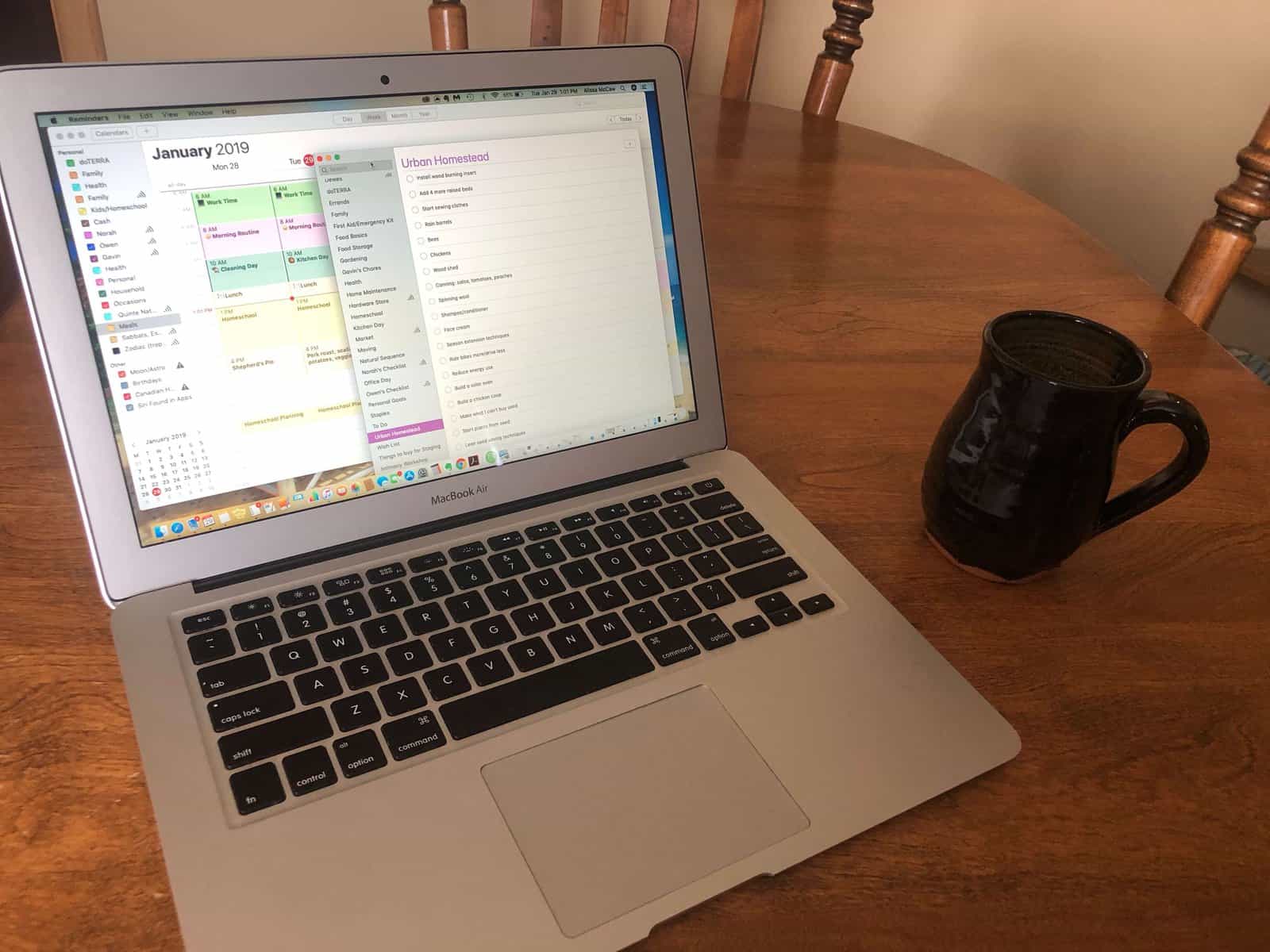How to Meal Plan Using Trello
Maybe you can relate: Do you find yourself get a little panicky at around 4 pm when you realize you haven’t planned anything for supper? All your meat is frozen solid, and your brain is too frazzled to think of anything interesting to make, so you find yourself pulling a box of pasta and a jar of pasta sauce out of the pantry…again?
Are your recipes scattered all over the place? Do you have some from Pinterest, some in cook books, some scribbled on a piece of paper, and some tucked away in a binder?
What if you could have ALL your recipes in one place, at your fingertips, and you could ALSO use that same tool to plan out your meals for the week?
I’ve found that tool, and it’s called TRELLO, and It has completely revolutionized how our family plans our meals… and for that matter, our entire life. I’m so excited to teach you how to meal plan using Trello.
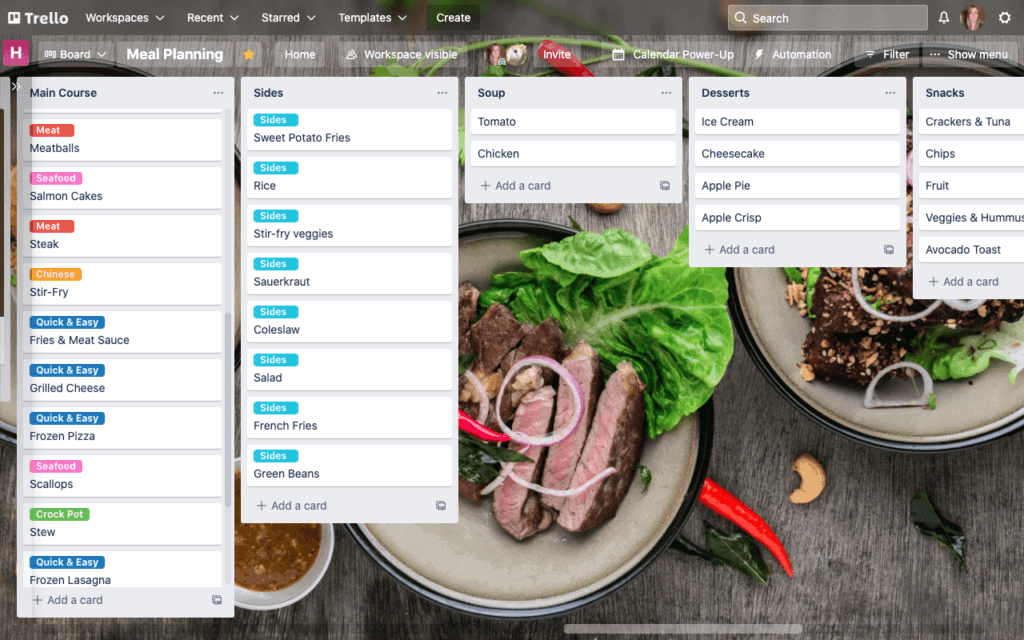
What is Trello?
Trello is actually a tool I discovered when I was trying to get more organized for my businesses. (I have an essential oils business and I also run this blog).
Since I’m also a homemaker, a homesteader, and a homeschooling mom, I only had a couple hours a day to get actual work done, so I wanted to be as productive during that time as possible. I wanted a tool that would help me prioritize tasks, keep them all in one place, and help me come up with a solid plan and schedule for running my business.
After (what felt like) endless searching, I stumbled upon something called Trello. A lot of bloggers were using it to organize their content, and have a place to dump all the content ideas that pop into our heads randomly throughout the day! (When I don’t write them down, they disappear as quickly as they popped into my head).
Once I got Trello all set up for my business, I had an epiphany… why couldn’t I also use it to organize my personal life?
Trello uses something called ‘Boards’ to organize all your different projects, and I found myself making boards for EVERYTHING… from planning out my week, to making a cleaning schedule, keeping track of gift ideas, planning Christmas, to homeschooling. I loved it so much I moved ALL our homeschooling stuff from Evernote over to Trello, and I haven’t looked back!
In fact, I found myself making so many boards that I realized I needed to have 2 separate Trello accounts to help keep my brain organized… so I now have one account for my business, and one for home/personal.
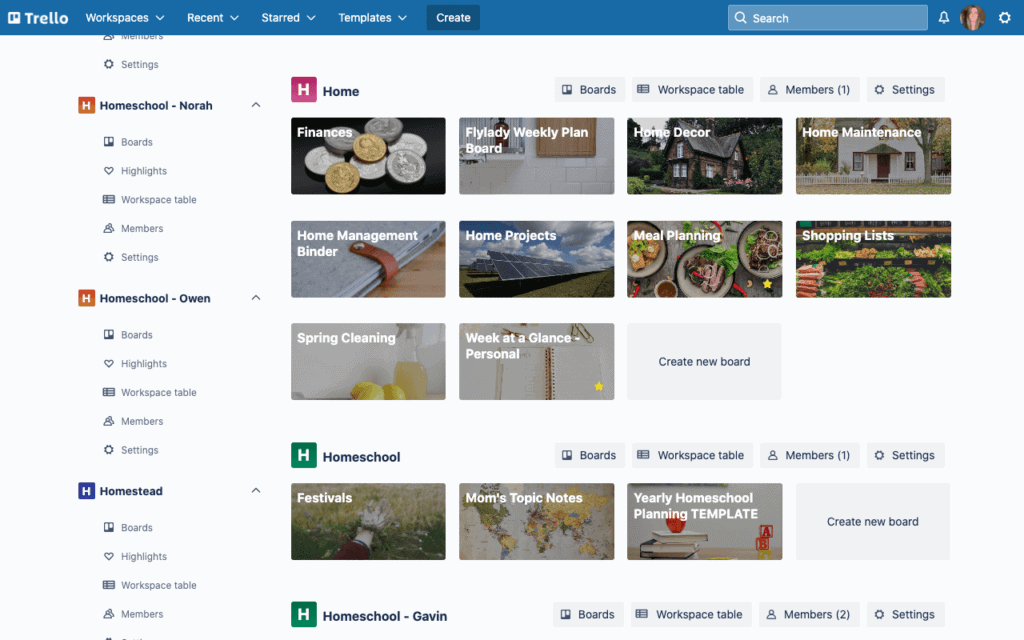
But that’s ok, because the best part of Trello is that it’s FREE! And they make it super easy to toggle back and forth between 2 accounts.
Trello lets you sort your boards into categories (You can see some of my categories on the left). You can have as many categories as you want!
You can also “favourite” certain boards so they are always at the top and easy to find. (That’s where my meal plan board lives!).
How to Meal Plan with Trello
So let’s get to the reason why you’re here… to learn how to meal plan with Trello!
I’m going to be honest… for some reason, it didn’t occur to me until very recently to create a meal planning board!
Like I described in the first paragraph, my recipes were in a million places, including my brain. (And if you’re a mom, you know that’s a terrible place for them to be).
So trying to meal plan was annoying, because I had to first look through the pantry and fridge to see what food needed to be used up, and then try to pull together a plan for the week, while also trying to remember some meals we typically make.
Then I had an epiphany… what if I used Trello to jot down all our family’s regular meals/recipes?
I made a quick board, and started jotting down a list of all the meals our family makes regularly. This was SUCH a huge relief already, since I no longer had to store all that info in my brain!
I sorted that one long list into separate lists… one for main dishes, one for sides, one for desserts, one for snacks, etc.
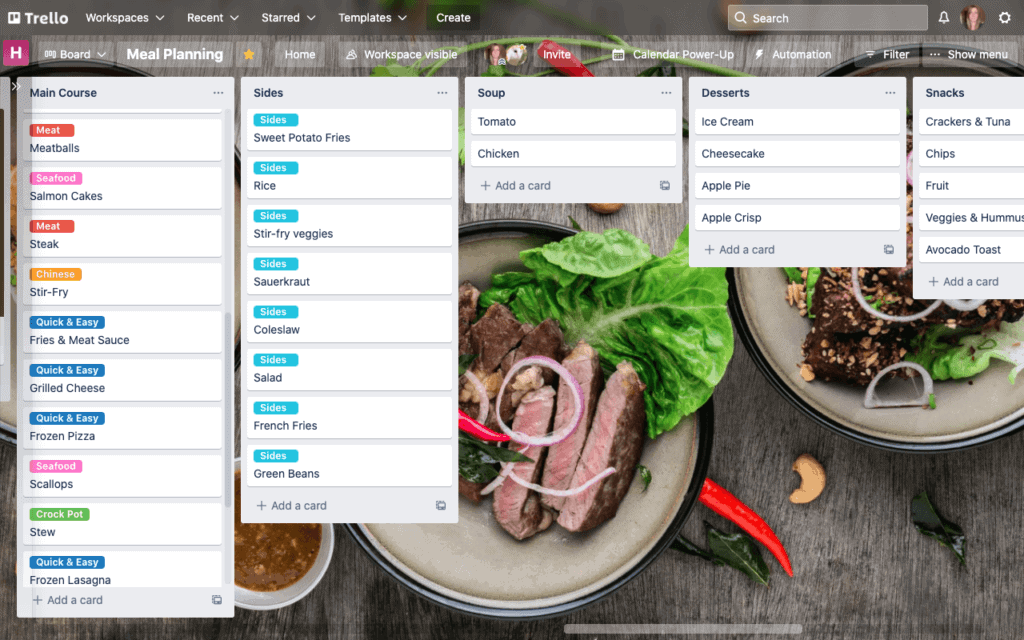
Each one of these meals becomes its own “card”.
One of the best things about Trello, is you can drag & drop links and attachments onto your cards (think of them like virtual recipe cards!), so for any recipes that I typically get online, I went ahead and dragged and dropped the link onto the card.
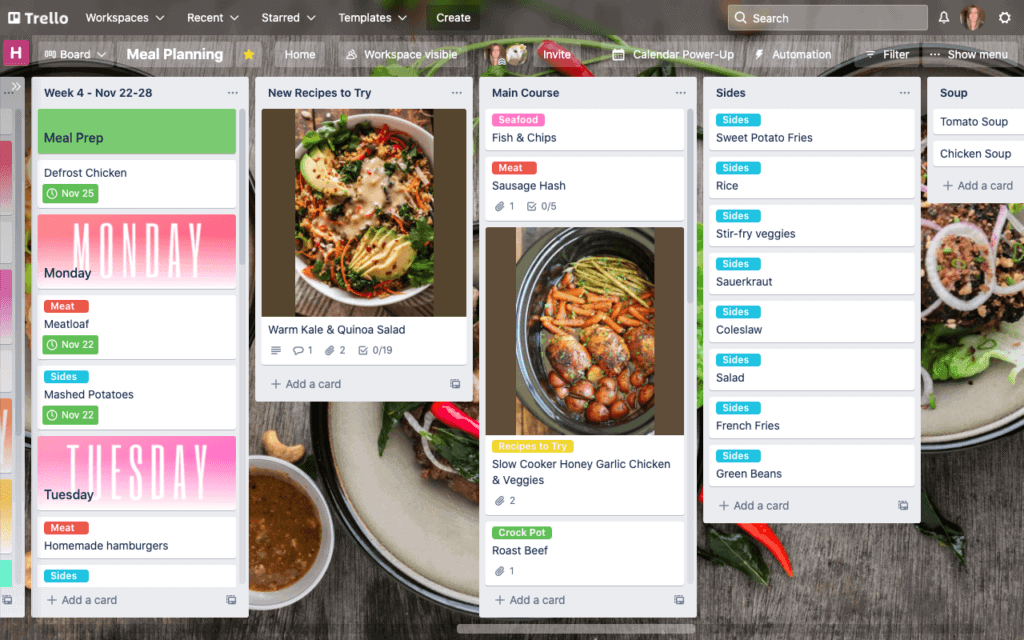
I also made a list for ‘recipes we’d like to try’ – this is where we store any recipes we come across that look good. Once we try them, if we like them, they can get dragged into one of the other lists, if we don’t like it, then it just gets deleted!
I also made a column (list) where I listed out the days of the week. It’s so easy to drag and drop a recipe under a day of the week. And the best part is that it’s completely flexible. Don’t feel like chicken on Tuesday? No problem, just drag it to Wednesday! At the end of the week, you can drag all the cards back to the right list, and just start over!
Trello Recipe Cards
So each of those meals/recipes are on a single card. If you open up the card, you can add tons of detail!
You can add an ingredients checklist to make sure you have everything you need on hand to make that meal. If not, you can add it to your grocery list (which I also keep right on my meal planning board, so everything is in one place).
It’s also fun to make a checklist for the directions… if you get distracted while cooking, it’s so easy to see where you left off.
Or if you’d prefer, you can simply link directly to the recipe (if it’s an online recipe), and just read the recipe from there.
Over time, I will slowly fill in all these recipe cards with ingredients, directions etc.
Grocery List & Meal Prep
At the beginning of the week, I like to prep as much as possible ahead of time, to make it easier to put our meals together during the week.
So I also created a Meal Prep list… so as I’m selecting my meals for the week, I can also add things to my prep list.
You’ll also see my grocery list is on this board! This makes it so easy to keep a running grocery list.
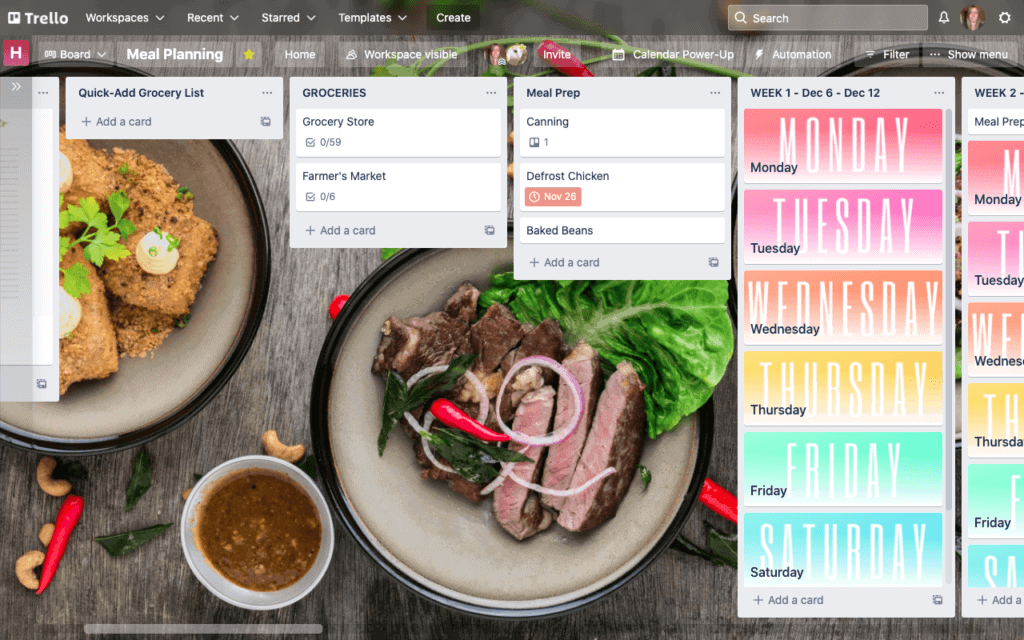
I have a pre-made grocery store check list, so when I open up the card, I can check off the things I have, and un-check the things I need. (You can hide the checked off items, so you only see the ‘need’ list while you’re grocery shopping).
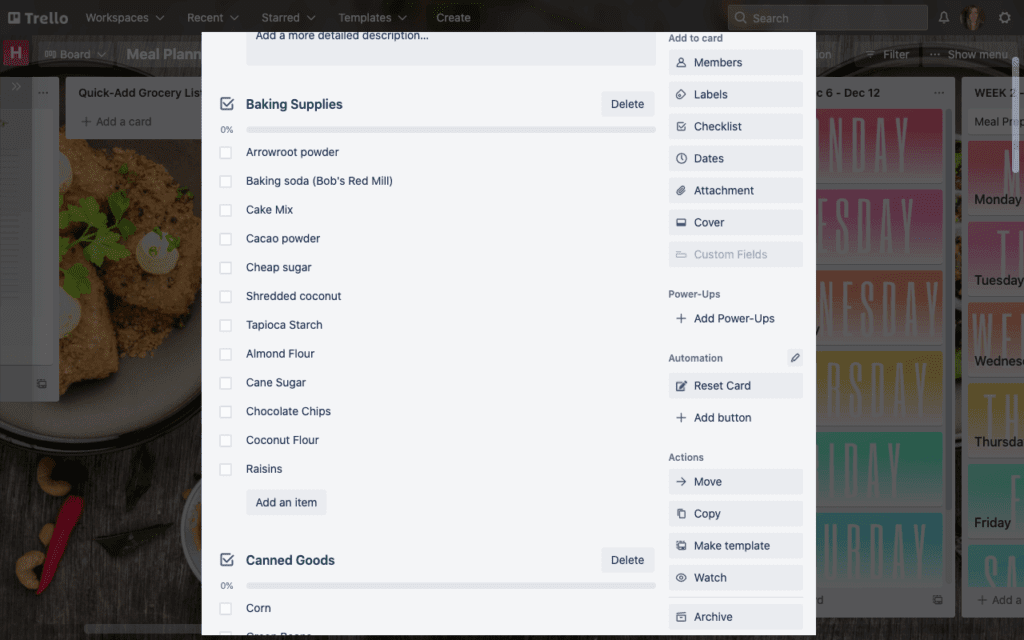
Trello also has a mobile app, and it automatically synchronizes with the desktop version, so you can add items to your grocery list, or check your menu plan any time! Most people have their phone with them at the grocery store, so you’ll always have your meal plan with you.
Calendar View
In Trello, you can add something called a ‘Power-Up’, which is like free add-ons for your Trello Board. One of my favourite Power-Ups is Calendar! If you add dates to your meals, you can then view them in your calendar view. You can also drag & drop them to different day!
If you were really ambitious, you could even plan out a whole month’s worth of meals. This is what I plan to do. There are some meals that recur on a regular basis, so it wouldn’t be too difficult to plug them in.
ie) We eat some type of pasta every Monday, usually some type of casserole on Wednesdays, etc.
How great would it feel to have your whole month’s worth of meals planned out, and you never had to think about it again until next month! For that matter, you could recycle the same meal plan month after month, only swapping out something here or there if you wanted to try something new.
Using Trello for your meal plan makes this not only possible, but fun!
I like to add the kids for their input, so each of them gets at least one favourite meal each week.
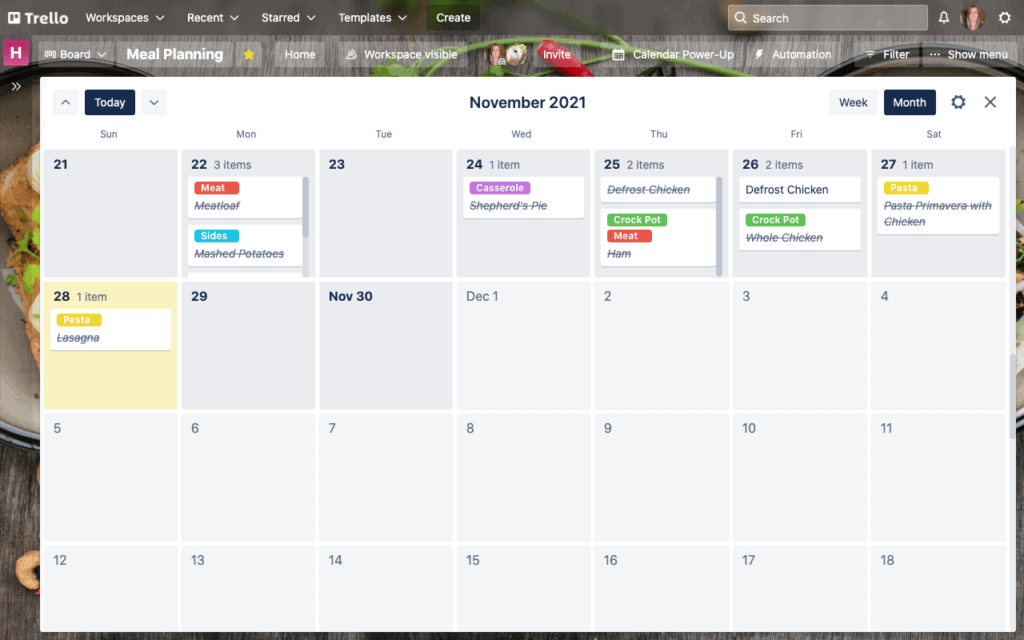
Add Family Members to your Meal Planning Board
What’s fun is you can also add family members to your board! That way they can add their own grocery items, or have input on this week’s menu.
Even younger kids can help by using the grocery checklist to check off the items you have.
You can add a button to your card that lets you re-set the checklist any time you want, so if you want to uncheck everything, you just hit the ‘reset card’ button, and like magic, everything is unchecked!
Your family members will have to create their own Trello account (remember, it’s FREE!), and then you can invite them to your board, using the ‘Invite’ link at the top of your board.
How to Download Trello for Meal Planning
Like I’ve mentioned, one of my favourite things about Trello, is that it’s completely FREE! Yes there are upgrades you can purchase, but that’s more for business users who have teams, etc. I have hundreds of boards between my personal and business accounts and I’m still using the completely free version!
Simply go to Trello and sign up for an account. Then create your first board!
You can create ‘Workspaces’ (these are like categories), and you’re allowed to have up to 10 boards in each ‘Workspace’ with your free account. But you can have unlimited Workspaces!
Think of Workspaces like parts of your life… I have a Workspace for Home, a workspace for Homeschooling, one for Personal, one for Homesteading (like gardening etc), one for Family (where we store health info, gift ideas, etc).
The sky is the limit when it comes to what you can plan with Trello!
Start with a Trello Meal Planning Template
If you follow the outline I showed you in this blog post, you can have your own personal meal plan board up and running in no time!
However, if you’d prefer a template to help get you started, I’ve got you covered.
I have a pre-made Trello Meal Planning template you can purchase:
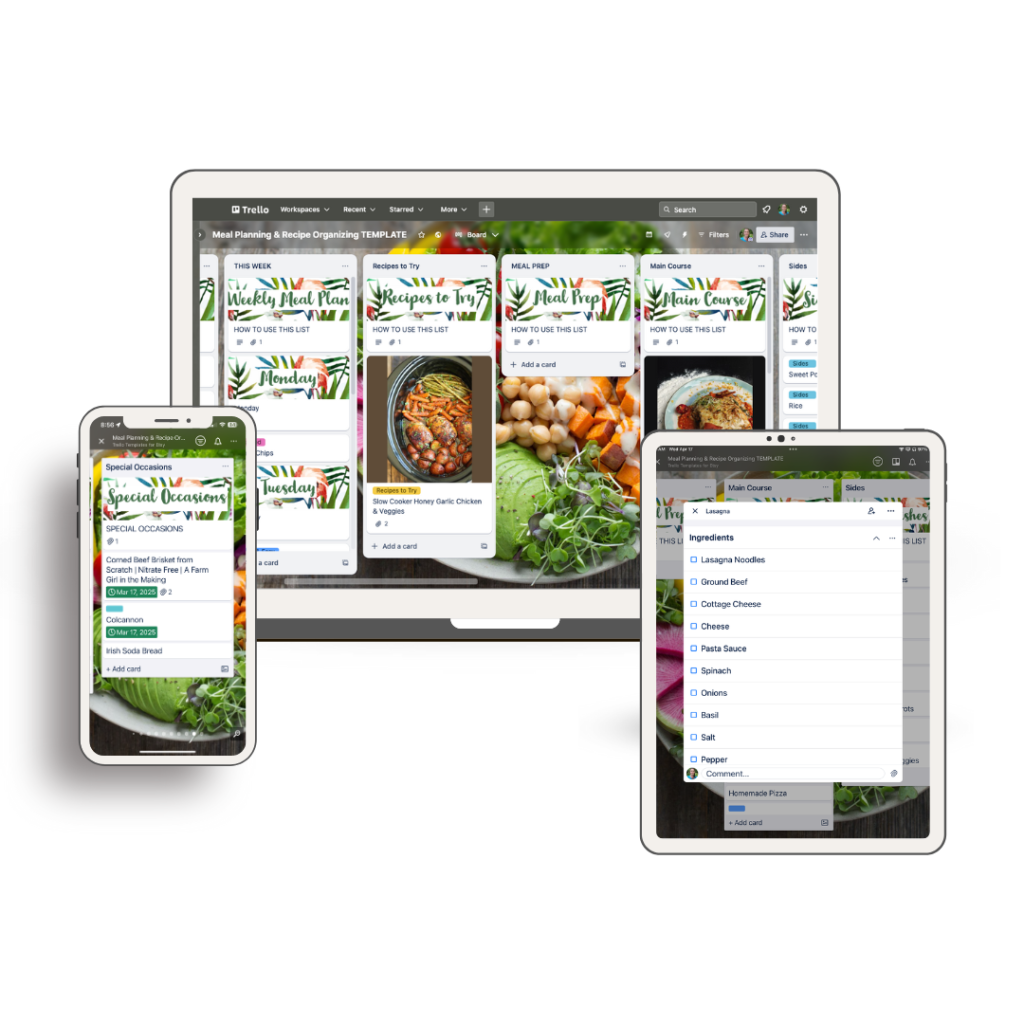
I even made pretty headers for you!
All you have to do is copy the board to your own Trello account (the PDF download you receive will show you how to do it) – it only takes a couple of clicks – and voila – you have your own Trello Meal Planning board that you can edit and customize to your hearts’ content!
If you decide to make a meal plan with Trello, I’d love to hear your thoughts in the comments! It’s made such a huge difference for us – it’s SO much easier to come up with meal ideas when they’re all in one place. I never have to ‘rack my brain’ again – I just open up my Trello Meal Plan board!
Other Posts You Might Like
Pin This for Later
Save this to your meal planning board on Pinterest!